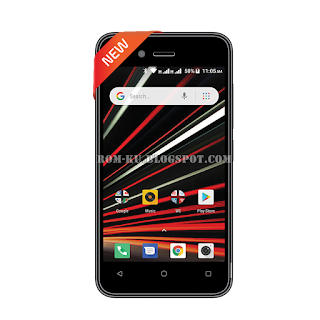WE A10 Stock Firmware Rom (Flash File) - On this page we will share the latest official WE A10 firmware download link and the installation guide. the ROM file that we will share is a zip or rar archive file.
Contents
In addition to the firmware files, we also share the flashing tool and the WE A10 usb driver to make it easier for you to prepare the equipment before the flashing process starts.
The Firmware that is shared on this page is officially released by the company and helps you restore your device in case of bootloops, software errors, error updates, hanging and shutdown issues.
WE A10 Specifications | |
|---|---|
| Display | 4,0 inches, 480 x 640 pixels 233 ppi pixel density |
| OS Version | Android Oreo 8.1 |
| Sim | Dual Sim, Dual Standby |
| Chipset | Spreadtrum |
| Cpu | Quad-Core 1,3 Ghz |
| Storage | 8 GB |
| Ram | 512 MB |
| Camera | 2MP / VGA |
Back to Content
WE A10 Stock Firmware (Pac File)
File Name: WE_A10_HW1_SW7.rar
File Size: 569MB
Download Link: Via Mediafire
WE A10 Flashtool & USB Driver
Back to Content
Disclaimer:
Don't forget you back up files and data on your phone before installing Stock ROM. This can help you recover your personal data if an error occurs while flashing. All the risks that occur after flashing are not our responsibility. So make sure your phone's type and chipset are correct before downloading the above firmware.
How To Flash Stock Firmware On WE A10
- Download WE A10 USB Drivers and install on PC. (If already installed than quit this step.)
- Download WE A10 Stock ROM Firmware file which you want to install on Android Smartphone.
- Download Spreadtrum Upgrade Tool in PC and extract it and find “UpdgradeDownload.exe” File.
- Open “UpdgradeDownload.exe” to launch the setup, Now connect your Android device in switched off mode via data cable to PC.
- After get connected click on “Load Packed” button, now locate .pac firmware file and add. After adding .pac firmware file click on “Start Downloading Button” to begin flash Procedure.
- On successful completing of Flashing procedure the green bar will appears. (Keep in mind during Flashing the device will restart automatically, so don’t do anything during flashing procedure.)
- Done.
Back to Content